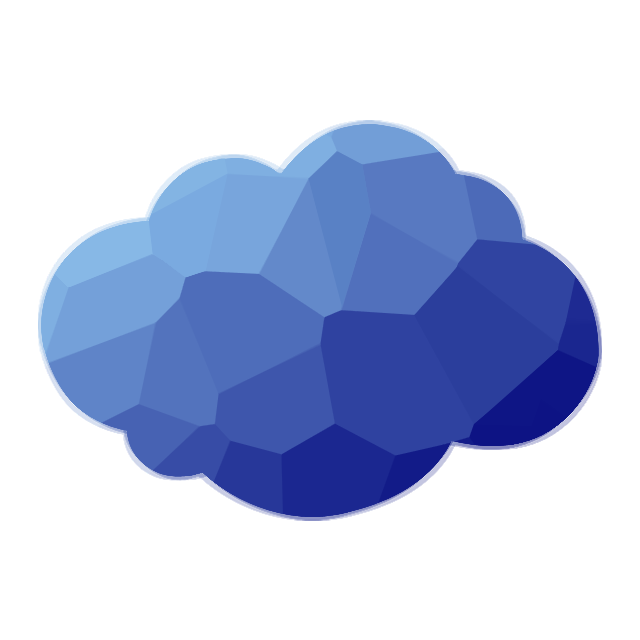Stratus Events Screenshare Policy ¶
In an effort to combat cheating & client modifications in Stratus events, Stratus is investing in the escalation of player Screenshare capabilities. We are confident that these measures will prove helpful in detecting subtle cheating in tournament settings, while respectful of user privacy & confidentiality. The policy is designed to be as least-invasive to a user's data as possible, while still providing screenshare staff with sufficient manoeuvring space for cheat detection.
This document provides Stratus Network's screenshare policy, including the tools used during screenshares, sources & links for these, our thought process in the initiation of a screenshare, consequences and boundaries of a screenshare. It is strongly recommended that all tournament participants read the entirety of this document and familiarize themselves with our process before registering for a Stratus event. Excuses such as "I did not know this was a requirement/rule!" during a screenshare process will not be accepted.
Index ¶
- Screensharing in Tournament Settings
- Your Privacy
- Have Admin privileges on your PC
- Steps to follow upon screenshare
- Incomplete Screenshare Termination And Consequences
- Sufficient Evidence to Deal A Cheating Punishment
- Admitting to Cheating
- Who We Screenshare
- Downloading Screenshare Tools
- Reporting a Screenshare Abuse
------------------
1. Screensharing in Tournament Settings ¶
A Senior Referee may screenshare players suspected of cheating. The objective of a screenshare process is to efficiently and accurately analyze and come to a conclusion on whether the user is cheating, as per network ruleset section C.
By registering, all players agree to be screenshared upon request by a screenshare staff member, as per our Tournament Ruleset and these screenshare guidelines.
Senior Referees and select screenshare staff are the only staff members allowed to screenshare users, and may only do so within and during a tournament setting. "Tournament setting" is here defined as an extensive, multi-day period, that encompasses the event's schedule. A screenshare staff member is not necessarily a senior referee, but will be a user who is authorized to screenshare by the senior referees.
To provide the least impact to match schedules, we will try to conduct screenshares in between rounds.
------------------
2. Your Privacy ¶
Our users' privacy is of utmost importance to us. The data we seek to examine is strictly informative of minecraft client modifications. We will not go exploring your machine unbounded, nor seek to look at folders potentially containing obvious sensitive information. However, we will want to examine folders which we think may contain Minecraft-related, including for example the recycling-bin/trash (your deleted files).
It is your responsibility to keep your Minecraft folders clear of any sensitive data, and we claim no responsibility over sensitive data stored in folders considered relevant to the Minecraft client investigation, that is found during the screenshare process.
Discord and AnyDesk will be used for the screenshare. AnyDesk is used as it allows the screenshare staff member to take over mouse control and accelerates the overall screenshare process. The user can at any moment ask the Senior Referee to freeze their action to request clarification, or terminate the screenshare. You are not allowed to record any part of the screenshare.
If at any point a user is concerned about an action, they may pause the screenshare process to request context and/or reasoning.
Please consult the list of Senior Referees allowed to screenshare users on the Tournament Ruleset.
------------------
3. Administration permissions and windows services ¶
Some screenshare tools that we may ask you to download and execute may require a computer administrator password. Failure to be in possession of an administrative account on your computer may be considered an incomplete screenshare termination, and dealt the appropriate punishment.
We cannot allow you to reboot your computer to acquire administrative permissions on your computer.
Please make sure that all windows services are enabled on your PC. If you have done any PC optimizations, make sure you still have windows services enabled. (What is a Windows service?). Also, please remove all usb sticks which are formatted to FAT32, and make sure that nothing is encrypted by VeraCrypt or a similar program.
------------------
4. Steps to follow upon screenshare ¶
You've just been told in-game to remain connected to the server and you've been frozen. A screenshare staff member has entered your channel and requested that you be screenshared. They will move you to the appropriate screenshare Discord room to begin the process.
- Do not leave the Minecraft server. Failure to remain connected to the Minecraft server will be considered an incomplete screenshare termination.
- Immediately stream your perspective on Discord after being moved to the screenshare room. You are allowed no more than 30 seconds after being dragged into the screenshare room to stream your Discord perspective.
- The staff member will ask you to download AnyDesk, and proceed from there.
- Do NOT delete any files, move any files around on your computer, toggle your anti-virus, edit your device settings, open or close programs, or in any other shape or form attempt to modify aspects of your computer immediately before or during the screenshare. Stream your perspective on Discord and await further instructions.
Any stalling in any form will be considered an incomplete screenshare termination. Excuses such as "I didn't know I was being screenshared so I left the server" will also be considered as such.
We strongly recommend players to remain connected to the server, at the end of the match, for at least thirty seconds to a minute before closing close their running Minecraft client or disconnecting from the server.
Note: If you are connected to discord via a device other than your computer, you have no more than one minute to download AnyDesk and allow a screenshare staff member to access your computer. We strongly discourage using a different device for Discord communication.
------------------
5. Incomplete Screenshare Termination And Consequences ¶
A user may at any point decide to end the screenshare process. The consequence for failing to fully complete the screenshare is an automatic permanent tournament blacklist.
Any user who intentionally places files or content that seek to be harmful to the Senior Referee or other community members (e.g. screamers, explicit/mature/inappropriate content, doxing material, etc.) in a Minecraft related folder or as a desktop background may result in the immediate termination of the screenshare process and a harsh punishment (such as for instance a permanent network ban, or account suspension).
------------------
6. Sufficient Evidence to Deal A Cheating Punishment ¶
Because each screenshare is different in nature, the screenshare staff has the final say in determining whether there is sufficient evidence to warrant a cheating punishment (network-wide permanent ban).
In general, elements such as missing or deleted files, suspicious programs enabled or disabled, browser history, and all other suspicious forms of activity indicating the possibility of cheating on the PC may be considered as an attempt to cover up cheat traces, or cheat.
Do not modify any files or settings immediately before or during the screenshare. This includes but is not limited to mouse/keyboard/connected device settings, macros and/or drivers. Do not open or close such programs before or during the screenshare without explicit authorization.
Any screenshare blockers (firewalls, programs designed to mislead and block screenshare tools, etc.) will be considered an attempt to cloud the screenshare, and may be faced with a permanent network ban.
------------------
7. Admitting to Cheating ¶
Note: This point will not be valid in cases where the user has already received a previous ban for cheating. Staff will handle each scenario on a case-by-case basis.
Before the screenshare begins, you will be asked whether you would like to admit to cheating. If you choose to admit to cheating, you will:
- Be network banned for 3 months.
- Be blacklisted until the end of the next tournament (not mini-event), in case no tournament has occurred within the 3 month ban period.
Users who refuse to admit to cheating when asked, but are subsequently found in the screenshare to have been cheating, will be permanently banned from the network without being given the option of a second chance in an appeal.
------------------
8. Who We Screenshare ¶
- We do not accept direct screenshare requests from players or teams
- Reports containing pertinent video evidence are likelier to encourage the initiation of a screenshare
- Video evidence should be submitted via our web report system and web reports will be analyzed as soon as possible, though typically in between matches. If the evidence is deemed sufficient, the player may be either directly banned or screenshared at the next opportunity
- If you suspect someone of cheating and don't have video evidence recorded, make an in-game report. All reports are read, and staff members will observe suspected players to determine whether the initiation of evidence collection, a screenshare or a ban are appropriate
- The screenshare staff maintain sole discretion over the individuals chosen for and the motive behind a screenshare process
------------------
9. Downloading Screenshare Tools ¶
A screenshared player may be asked to download multiple or all of the tools listed below during the screenshare:
- Paladin
- Screenshare tool to investigate java client; you can download the paladin scanner at dl.pld.ac
- Screenshare tool to investigate java client; you can download the paladin scanner at dl.pld.ac
- Avenge.ac
- Screenshare tool to investigate java client; you can download the avenge scanner at dl.avenge.ac
- Screenshare tool to investigate java client; you can download the avenge scanner at dl.avenge.ac
- Echo
- Screenshare tool to investigate java client; you can download the avenge scanner at dl.echo.ac
- Screenshare tool to investigate java client; you can download the avenge scanner at dl.echo.ac
- Screenshare Tool
- Screenshare tool which comes with a variety of bundled programs designed to investigate program activity, java client, and more
- Screenshare tool which comes with a variety of bundled programs designed to investigate program activity, java client, and more
- AnyDesk
- Remote desktop screenshare software used to run the screenshare
- Remote desktop screenshare software used to run the screenshare
- Other Tools
- Screensharers may also require the instalation of other programs to view Services, Executions, and Modifications. These include, but are not limited to, System Informer/Process Hacker, LastActivityView, etc.
- Screensharers may also require the instalation of other programs to view Services, Executions, and Modifications. These include, but are not limited to, System Informer/Process Hacker, LastActivityView, etc.
We expect users to comply rapidly with the screenshare process, so any delaying in the form of “give me a few minutes to verify what it is that I’m downloading” will not be accepted. You should have done the research into the tools listed above ahead of time.
All of these tools were examined and tested by the Stratus Event Staff, in conversation with a special panel of hand-picked members from our community and staff.
------------------
10. Reporting a Screenshare Abuse ¶
Please contact support@stratus.network If you believe a screenshare staff member has violated your privacy, or performed an illegal action that is not in agreement with the guidelines laid out in this public policy.
We take our users' privacy very seriously and want you to understand that our Event Staff is tightly bounded by the restrictions laid out in this document.